How to set up an employee
Anyone who will use EMDECS one in your organization needs to be invited to the system. EMDECS one will use your employees' name and role in your organization to decide which screens they will be able to access and what will show on documents like work orders and invoices.
Begin by selecting the Contact > Employees choice from the side menu bar. This will show you a list of all employees set up in EMDECS one, There will always be at least one person set up, which would be you otherwise you would not have been able to sign in!
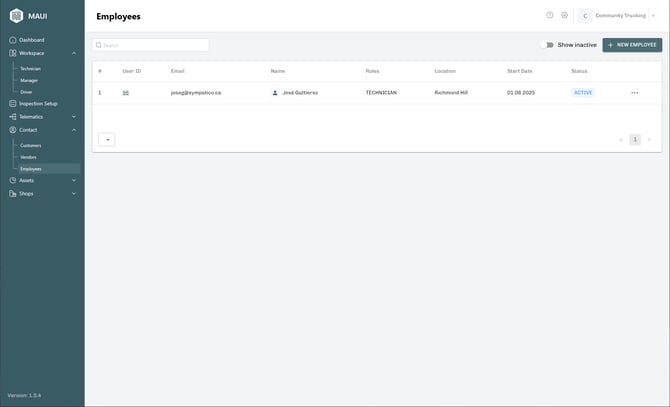
Click the New Employee button to get a blank form where you'll fill in all that employee's details:

You only need to fill in a few of these details now:
- Their first and last name
- Their Role. This marks them as one or more of : Super Admin, Manager, Technician, or Driver.
- Super Admins handle Maui's setup, such as subscriptions and creating new employees.
- Admins do business-related setup, such as adding new vehicles or adding telematics devices as well as
- Managers use EMDECS one tools to supervise technicians, such as assigning work orders to technicians or invoicing work orders that have been completed. They may also track drivers.
- A technician works with work orders, adding and removing labour lines and parts as well as tracking how long they work on each bit of labour.
- Drivers can punch in and punch out of EMDECS one, and also perform inspections (e.g. Circle Checks) and report defects on vehicles and trailers they are driving.
- Email address. This will be used when Maui sends the sign-up invite to your new employee
There are several other optional fields you can fill in if you want to track them:
- Emergency contact. You can type anything in this field, including one or more of the contact's name, phone number, relationship to the employee and so on.
- Main location. If your company has more than one repair shop, you can restrict the employee to seeing only the one shop where they work. If you leave this blank, the employee will be able to see all locations and select from them. Do this if the employee works at more than one of your shops.
- Role Details
- Cost: the employees hourly pay rate. Used by EMDECS one to track your costs for each work order or estimate.
- Rate: what you charge customers when this employee performs work on a work order's labour line. EMDECS one uses this to calculate invoice totals.
- Driver's License: Mostly used to track your drivers' driver license number, but you can use this for any employee no matter what their role.
When you are ready, click the Add and Invite Employee button. This sends a link by email to this employee which will let them access EMDECS one. EMDECS one will also add your new employee to the main list of employees you saw earlier:
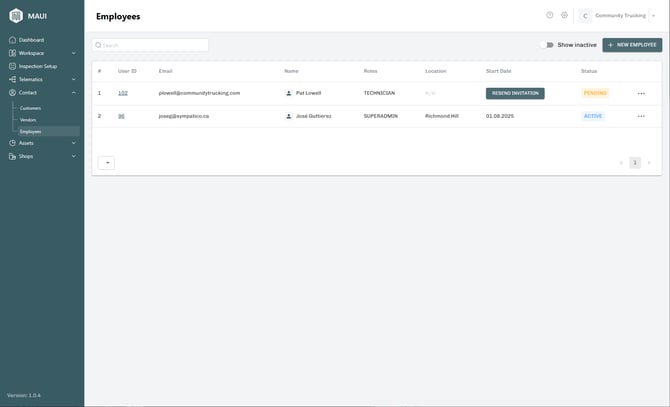
Two pieces of information on this screen are important to note:
- Start Date shows the date that this employee signed up to use EMDECS one. If they haven't done this yet, you'll see a button labeled Resend Invitation instead. This button sends out a reminder if they did not receive the invite email or you think the employee is taking too long to complete the process.
- Status will be Pending for employees who have not yet used their sign-up link, while anyone who can currently access EMDECS one will be shown as Active.
NOTE: If you need to cut off access to EMDECS one for an employee, use the ... icon at the far right side of that employee's entry on this screen. This will let you deactivate that employee, but also allows you to reactivate them later (for example, if they left for another company a while back but have now been re-hired).
