Inventory Audit
In this article we will go over the inventory audit screen. We'll look at how to use it and and what everything means.
Inventory Audit Screen
he inventory audit screen is used to review inventory transaction types and the history of parts on these different transaction types. Using this screen you can find historical data of where and when parts were used, how their usage affected their on-hand and also an easy way to find any RO/PO linked to a specific part.
To find the Inventory Audit Screen you'll want to go to Parts > Inventory Audit.
Your first time seeing this screen might be a bit overwhelming, it provides a ton of data which might not be super clear at first. We'll focus on the top search bar first,
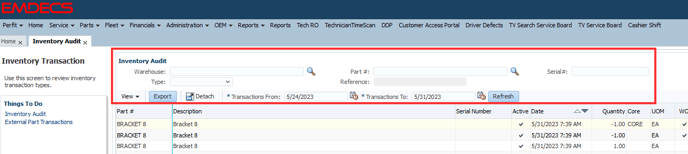
Warehouse: If you fill this field it will only shows part which were issued out of or received into said warehouse. If you order part BRACKET 8 and receive it at WAREHOUSE A, This part might not appear when looking at the audit screen for WAREHOUSE B.
Part #: If you fill this field it will only show this part, useful for finding historical data of specific parts.
Serial #: Only relevant for serialized parts or tires, otherwise you'd leave this field blank.
Type: Filling in this field allows you to look for specific types of transactions, such as purchase orders or repair orders.
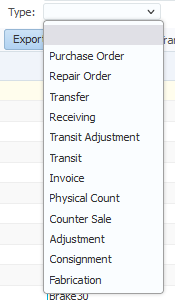
Reference: This field defaults to being grayed out/not able to be entered. It changes based on the transaction type selected above, You'd use this field to look for specific repair order numbers, receiving numbers, counter sales etc.
Transactions From/Transactions To: These fields decide the time range the system looks through when producing data. Transactions will only appear if the part was changed during this set time, meaning it's not necessarily about when a receiving was made but rather when the specific part was received.
With all these fields together we can think of an example, Let's say we want to see how much of part BOLT1 was sold in December 2022 on Counter Sales. The parameters would look like this,

We can see there was one counter sale with BOLT1 in December 2022, If we wanted we could then press Export to get an XML file with the same data we're seeing on this screen.
Columns on the Inventory Audit Screen
After we've filled in our parameters a large amount of data is produced under it, Let's lay out what each column represents

Part #, Description, Serial Number & Active: The part linked to the respective transaction type, The serial number is only relevant for serialized parts and tires while Active represents if the part is currently active within your system.
Date: The data the part was altered on it's respective transaction, so when it was issued to a repair order or when it's received on a purchase order.
Quantity: The amount the parts on-hand increased or decreased. Positive means the part was added to your inventory while negative means it was issued out/removed.
Core: This indicates if the part is a CORE part or not. (Find out more about CORES here: https://help.emdecs.com/portal/en/kb/articles/create-a-new-part-video)
UOM: The respective unit of measurement for the part, most often you'll see EA for each but other common options are OZ, GA, BOX etc.
Unit Cost: The cost for one count of this part, this will match total cost if it's only one of the part.
Total Cost: The combined cost of the part if multiple were issued/received. If you received 20 of BOLT1 at $5 the unit cost is $5 while the total cost is $100.
Transaction Types
Now we'll go into more detail on all the acronyms and what they actually mean,
WO: Work order parts inventory transfer.
RCV: Inventory receiving.
ADJ: Inventory adjustment.
TRN: Inventory transfer from warehouse.
TRS: In-transit warehouse transfer.
TRS ADJ: Inventory transit adjustment.
PC: Physical count inventory adjustment.
TIRE: Tire transaction.
CS: Counter Sales.
CONS: Consignment transactions.
FAB: Onhands that were created from the fabrication module.
Other: Average cost updated by using Cost by Warehouse menu.
CS REV: CS part that is issued and returned.
WO REV: WO part that is issued and returned.
Invoice: When price of an item received defers from price on PO
RCV: Inventory receiving.
ADJ: Inventory adjustment.
TRN: Inventory transfer from warehouse.
TRS: In-transit warehouse transfer.
TRS ADJ: Inventory transit adjustment.
PC: Physical count inventory adjustment.
TIRE: Tire transaction.
CS: Counter Sales.
CONS: Consignment transactions.
FAB: Onhands that were created from the fabrication module.
Other: Average cost updated by using Cost by Warehouse menu.
CS REV: CS part that is issued and returned.
WO REV: WO part that is issued and returned.
Invoice: When price of an item received defers from price on PO
